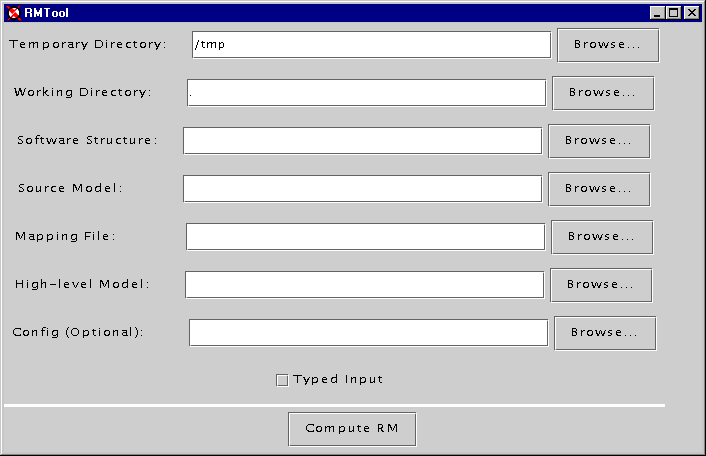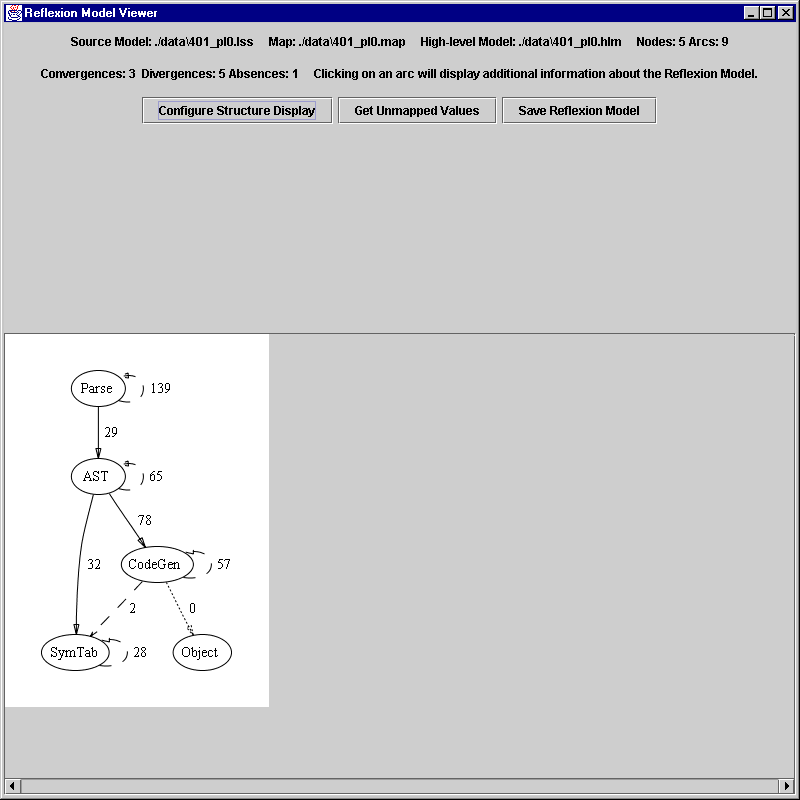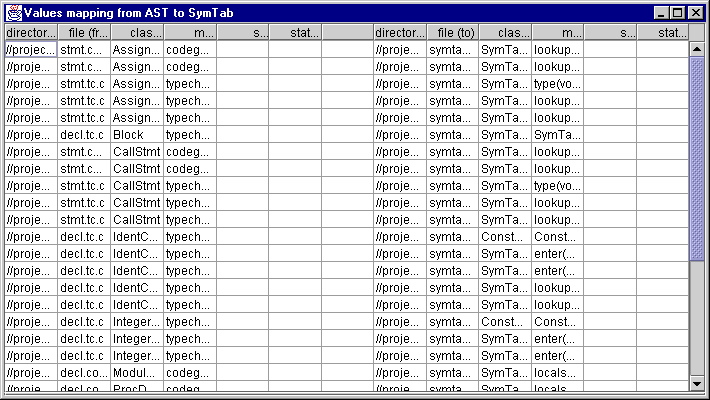| RMTool: Graphical Interface | ||
| Starting
the Interface
Investigating
a Reflexion Model |
The RMTool prompts the user for the names of
the files comprising the information from which to compute a reflexion
model. A reflexion model may then be computed using the Compute
RM button. If the computation of a reflexion model is successful,
another window is displayed showing statistics about the computation and
the computed reflexion model. A user may then:
Starting the InterfaceTo use the graphical interface, after following the instructions in Getting Started, run: java jRMTool.gui.RMTool Executing this command will display the initial RMTool window (see below). Seven fields are displayed in this window:
Before a reflexion model may be computed, the structure description, source model, mappping and high-level model fields must have valid values. Validation is performed on the fields when the Compute RM button is pressed. Computing a Reflexion ModelOnce the necessary fields are entered, press the Compute RM button to compute a reflexion model. Feedback on the computation of a reflexion model is provided to standard out. If you press the Compute RM button and you neither see an error message in a pop-window nor is a reflexion model displayed, check the window in which you started the interface for information on the status of the computation. When the computation is completed, a window will be displayed with which you can investigate the reflexion model. Investigating a Reflexion ModelA separate window is used to display each computed reflexion model. This window consists of two parts (see below):
Interacting with a Reflexion ModelIf the reflexion model you computed is larger than the display area, you will have access to scroll bars on the edges of the screen. You may also zoom in and out on the reflexion model by accessing a menu available by pressing the right mouse button on the white background in which the reflexion model is displayed. Often, when viewing a reflexion model, it is helpful to understand which source model values are associated with different arcs in the reflexion model. To access the source model values contributing to an arc, click the left mouse button on a convergent or divergent arc of interest. It can sometimes be difficult to click on an arc. The Grappa toolkit used to display the model will show you through a "tool tip" (a pop-up window) when it thinks you are over an edge. Source model values requested are displayed in a separate window. The values in the window may be saved using the "Save" button. The values are stored (separated by tabs) to the specified text file. An example of some displayed values are shown below.
Additional FunctionalityThree buttons are provided to access additional functionality when viewing a reflexion model:
Exiting the ToolTo exit the tool, simply exit the main window. Exiting in this manner will activate clean-up routines to remove all temporary files generated (unless the user has specified on the command-line that temporary files are not to be deleted). Exiting any other way will leave temporary files behind. Command-Line OptionsA number of command-line options are available for configuring the RMTool graphical interface. Each command-line option is specified as a Java property as in: java -Drmtool.tmpDir=foo jRMTool.gui.RMtool The following are the available options:
Last updated on: October 20, 2001 Contact murphy@cs.ubc.ca for more information or any problems with this page.
|