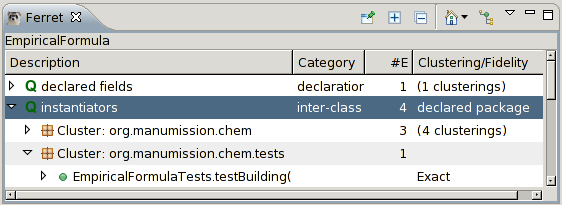
Ferret is an automatic tool, meaning that, once started, it responds automatically to your interactions with the Eclipse environment. For example, selecting an item from the Outline view causes Ferret to begin ferreting through the system to answer a set of queries for that particular item. The results of the queries are then listed in the Ferret view using an Eclipse tree view.
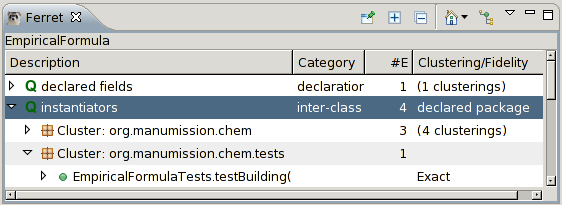
Ferret can also be explicitly invoked for items using:
Ferret is only operational once the Ferret view has been opened. This view can either be manually opened using Window → Show View, or selecting Query with Ferret from an object's context menu as described above.
Ferret first requires some simple configuration to describe its
query parameters before it can begin querying. This is accomplished
using the Ferret Sphere Configuration Wizard which will
pop-up on the first query, or which can be explicitly invoked
using the Configure Spheres... from the Ferret view's view
menu ( ). The configuration process is described
in more detail elsewhere, but for now,
simply select (1) the Java static program queries and
(2) click on Finish.
). The configuration process is described
in more detail elsewhere, but for now,
simply select (1) the Java static program queries and
(2) click on Finish.
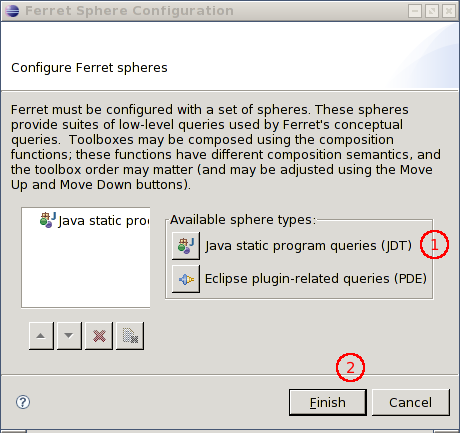
With such a configuration, Ferret performs like a normal Java search tool.
Let's take a closer look at the Ferret view. This view displays the results of a set of queries applicable to the query elements.
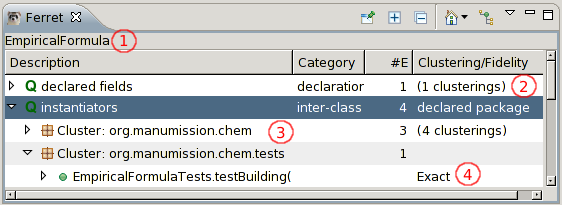
This image highlights four parts:
org.manumission.chem
can still be clustered in three different ways.
![[pin view contents]](pin_editor.gif) :
this toggle button supresses Ferret's automatic querying.
Queries may still be made explicitly using the keyboard shortcut
F9 or through the menus.
:
this toggle button supresses Ferret's automatic querying.
Queries may still be made explicitly using the keyboard shortcut
F9 or through the menus.![[collapse all]](expandCQs.gif) : expand all
top-level queries by one level.
: expand all
top-level queries by one level.![[collapse all]](collapseall.gif) : collapse the
tree to show only the top-level queries.
: collapse the
tree to show only the top-level queries.![[reopen original query element]](nav_home.gif) :
re-open original query element, or select from previously queried-for
elements. This button is useful for returning to the start after some
exploration. If there are multiple elements,
then you will be prompted which parent to open.
:
re-open original query element, or select from previously queried-for
elements. This button is useful for returning to the start after some
exploration. If there are multiple elements,
then you will be prompted which parent to open. : a useful shortcut to open the containing
element of the current query element. If there are multiple elements,
then you will be prompted which parent to open.
: a useful shortcut to open the containing
element of the current query element. If there are multiple elements,
then you will be prompted which parent to open.When items correspond to elements in the workbench, they can opened by either double-clicking or using the Open from the item's context menu. The context menu can be used to open the item's container or querying on the item's container (when found), and other operations (when supported).
The results of a query can also serve as the context for further queries, displayed in the context of the tree.
Queries are sorted by their category. There are currently four query categories: